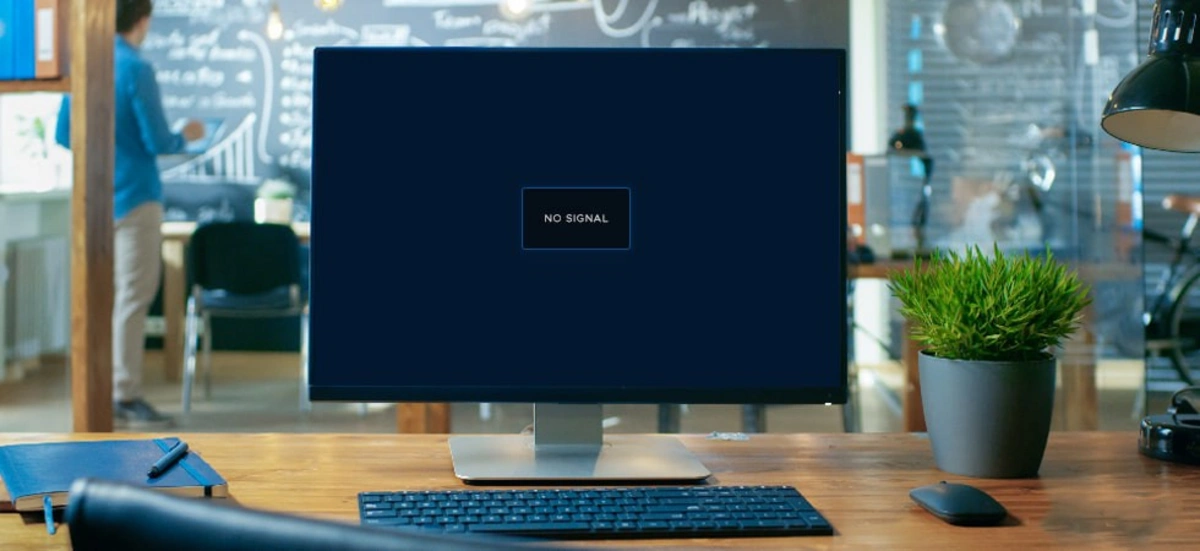A cranky monitor can make a good day feel long. The fix is often simple, but it helps to try solutions in a calm order. Start with the basics: power, cables, inputs, then move to settings, drivers, and small tools.
You don’t need deep tech skills. You only need to check one thing at a time and note what changed. This step-by-step habit saves time and avoids random clicks that make things worse. It also helps you explain the problem clearly if you do call support.
Below are seven common issues and easy ways to solve them. Keep the language simple, keep a soft cloth nearby, and don’t forget to breathe. Screens are tough; most problems bend to a steady hand.
1. No Power or Random Blackouts
If the screen is dark, look for the little power light. No light? Check the outlet with another device. Make sure the power cable is fully seated on both ends.
Try a different cable if you have one, and test without a surge protector to rule out a bad strip. Some computer monitors have a physical on/off rocker in the back; make sure it’s on. If the screen clicks off during use, the power-save timer might be too short.
Raise the timeout in your system settings. Still black? Try the monitor on another computer; that test tells you if the panel or the PC is at fault.
2. “No Signal” or Wrong Input Selected
Most “no signal” headaches come down to the monitor listening on the wrong port or a cable that isn’t quite seated.
Use the on-screen menu to pick the exact input that matches your cable, HDMI, DisplayPort, DVI, or VGA, and don’t assume auto-detect will guess right. Reseat both ends firmly; loose latches and bent pins cause flickers that look like bigger problems. If you have multiple ports, try another pair to rule out a bad socket.
- Check the cable ends: bent pins or loose latches cause dropouts.
- Try another port or cable: swap HDMI for DisplayPort if both exist.
- Set the PC to duplicate/extend: on Windows, press Win+P; on macOS, use Displays.
3. Blurry Text or Wrong Resolution
Fuzzy text usually means the screen is not set to its native resolution. Find the model sticker on the back, search the native value (like 1920×1080 or 2560×1440), and select it in display settings.
If scaling is too high, letters look swollen; too low, they look tiny. Try 100–125% on a 1080p screen and 125–150% on a 1440p screen as a start. In apps, use the built-in “reset zoom” to clear odd scaling.
On Windows, ClearType can improve edges; run the ClearType Tuner and pick the clearest sample. Keep the cable digital (HDMI/DP) rather than VGA for best sharpness.
4. Colors Look Off or Washed Out
When colors feel dull or skin tones look odd, fix the basics before chasing perfection. First, make sure the PC and monitor agree on color range “Full” instead of “Limited”, so blacks are truly black and whites don’t clip.
Start from a sensible picture mode like sRGB or Standard, then adjust brightness to a comfortable daytime level; too bright hides detail, too dim makes everything muddy.
- Use the right color range: set both PC and monitor to “Full” for HDMI/DP.
- Pick a picture mode: start with “sRGB” or “Standard,” then fine-tune brightness.
- Calibrate gently: use built-in OS wizards; set white point and gamma step by step.
5. Flicker, Screen Tearing, or Stutter
First, match the monitor’s refresh rate in system settings (60 Hz, 120 Hz, 144 Hz, etc.). If you see tearing in games, enable V-Sync, FreeSync, or G-Sync, depending on your gear.
Keep graphics drivers current; outdated ones can cause jumps and flashes. Loose cables also mimic flicker; reseat both ends firmly. If the flicker happens only at very low brightness, raise the level a notch; some panels flicker when dimmed too far. Background apps that push the GPU (like video preview) can stutter the desktop; close them when you don’t need them.
6. Dead or Stuck Pixels and Light Spots
Tiny pixel issues look alarming, but many are harmless. A bright speck that stays red, green, or blue is often a stuck subpixel; a black speck may be dead.
Try the easy fixes first: run a quick color-cycling tool to “exercise” the spot, or massage the area very gently with a soft cloth to nudge it back. Keep pressure light; too much can make things worse.
- Gentle massage: wrap a cloth around your finger and rub softly in small circles.
- Pixel refresher apps: cycle colors quickly; sometimes the subpixel wakes up.
- Check warranty: Many brands replace panels beyond a set pixel count.
7. Eye Strain, Glare, and Poor Ergonomics
Good comfort beats fancy specs. Set the top of the screen near eye level and sit about an arm’s length away. Tilt the panel so it faces you head-on. Reduce glare by moving lights or adding a matte screen film.
Use Night Light (Windows) or Night Shift (macOS) in the evening to cut harsh blue. Take short breaks, 20 seconds every 20 minutes, looking 20 feet away. If you wear glasses, ask your optician about coatings for screens. Small changes like these make long sessions feel lighter.
Conclusion
Most monitor problems have simple fixes once you slow down and test one idea at a time. Start with power and input choices, then set the correct resolution so text looks clean.
Tune color with gentle steps and keep drivers current to avoid flicker. Handle stuck pixels with care and lean on warranty rules when needed. Finally, treat comfort as part of image quality: eye level, distance, lighting, and breaks all matter.
A screen should disappear into the work, not pull you out. When you keep cables tidy, settings sensible, and habits healthy, your monitor becomes a quiet partner that helps you focus. That calm, reliable setup is worth far more than any new feature printed on the box.